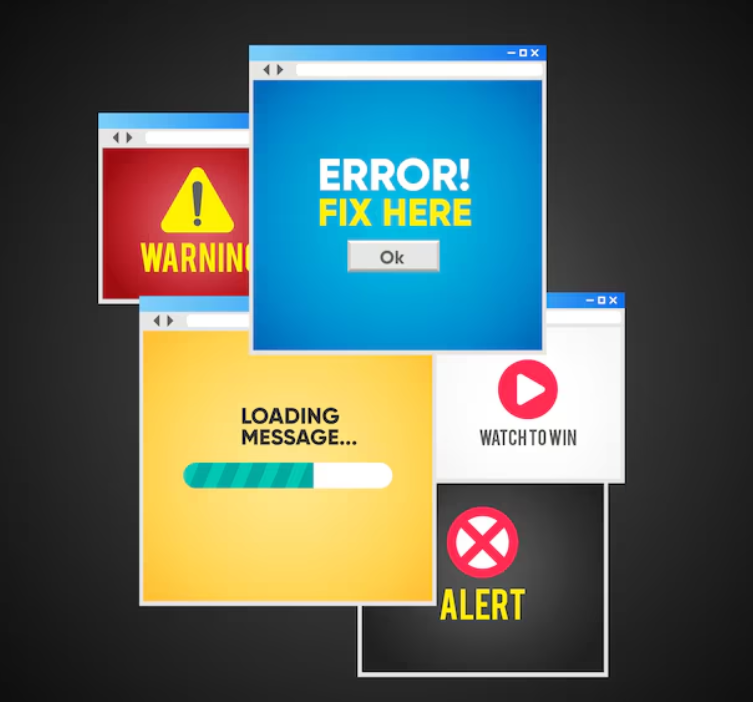Instagram is one of the most used social media sites in the world. Users can share photos and videos with friends, family, and followers. You might be frustrated if Instagram doesn’t load photos or videos properly. If you are struggling with this problem, you are not alone. This is a common problem, and there are multiple solutions. So, in this article, we will talk about the solutions for Instagram not loading photos or videos.
Make Sure You’re Online
The most common reason for the inability to display Instagram photos and videos is a poor internet connection. Instagram may fail to load content if your Wi-Fi or mobile data is weak.
How to Fix:
- Switch to a Stronger Connection: If you’re using mobile data, switch to Wi-Fi if you can. If you’re connected over Wi-Fi, see how strong the signal is.
- Restart Your Router: If you are using Wi-Fi, restart your router so that the connection speed will improve.
- Apply Aeroplane Mode: Enable and disable the Aeroplane Mode to refresh the connection with your mobile data.
Instagram requires a strong and reliable internet connection to load content without interruption.
Restart the Instagram app.
Occasionally, it may be the Instagram app itself that is the culprit. If the app has been open for a long period, it can unfreeze or glitch.
How to Fix:
- Force Close App: On Android, hit the Recent Apps button and swipe Instagram off the screen. On iPhone, swipe up from the bottom to close Instagram.
- Reopen the App: Once you’ve closed Instagram, open the app again to see if photos and videos start to load.
Closing and reopening the app can resolve temporary issues and refresh content.
Update the Instagram app.
An outdated version of your Instagram app may lead to bugs or issues that may cause the photos or videos to not load. Instagram updates its application fairly often to resolve such problems.
How to Fix:
- Update on Android: Open the Google Play Store, search for Instagram, and press Update.
- On iPhone: Open the App Store and tap the Updates tab, then tap Update next to Instagram.
We recommend updating your Instagram to the latest to get all the new features and fixes.
Clear the Cache (for Android Only)
To remove the filter, clearing the cache on Android devices can also help you to solve issues with Instagram. The app’s cache might get corrupted or full with time, making the app malfunction.
How to Fix:
- Go to your phone settings.
- Tap on Apps or App Manager.
- Find and select Instagram.
- Tap Storage, then Clear Cache.
Clearing the cache can be effective for slow loading times and other issues.
Reinstall the Instagram app.
If Instagram is still not loading photos or videos, the fix can also be to reinstall the app. Removes possible bugs or corrupted files.
How to Fix:
- Android: Tap and hold the Instagram app until you see the option Uninstall.
- Uninstall on iPhone: Tap and hold on the Instagram app icon and select Delete App.
Uninstall and then search for Instagram on the Google Play Store or App Store, and reinstall it.
When you reinstall the app, you will get a fresh version free from bugs.
Check Instagram’s Server Status
Occasionally, the issue may not be with you. If Instagram’s servers are more serious, you won’t load photos or videos. This issue might occur if Instagram is in the process of maintenance or getting an outage.
How to Fix:
- Check Online: Visit sites such as Downdetector to check if other users are reporting problems with Instagram.
- Check Instagram’s Other Social Media: Instagram’s verified Twitter account might give updates on server outages.
If Instagram’s servers are down, you can do nothing but wait until they’re back to normal.
Disable Data Saver Mode
If your phone’s data saver mode is on, Instagram may not load photos or videos. This mode lowers picture and video quality so less information is loaded, meaning content can occasionally fail to load.
How to Fix:
Turn off Data Saver on Android:
- Setting > Network & Internet
- Tap on Data Saver and switch it off.
Disable Data Saver on iPhone:
- Go to Settings > Cellular.
- Tap Cellular Data Options, then turn off Low Data Mode.
Instagram needs to access the data correctly, which is why, if Data Saver is on, you need to turn it off, as Instagram may not load the content.
Look for device software updates.
Sometimes your phone’s operating system is outdated, which can affect the performance of apps such as Instagram. Ensure that your phone’s software is current.
How to Fix:
- On Android: Navigate to Settings > System > Software Update and select Download and Install.
- iPhone update: Head to Settings > General > Software Update and follow the prompts if one appears.
There are also new features that only the latest version of Instagram would support.
Disable VPN or Proxy
If you’re using some sort of VPN or proxy service, then that could also still be interfering with Instagram. A VPN may occasionally hinder your connection or prevent you from accessing Instagram’s servers.
How to Fix:
- Turn off VPN: Try resetting from the VPN if you have the app to see if Instagram would fill out the content.
- Disable Proxy Settings: Launch your phone’s Settings and see if a proxy is enabled in your Wi-Fi Settings as well. Disable it if necessary.
Turn Off VPN or Proxy Services. This can help the proper functionality of Instagram.
Listen for Network Interference
If you are on Wi-Fi, interferences on the network may be what prevents Instagram from loading the photos or videos. Signal interference might happen due to other devices using the same Wi-Fi or by physical barriers that might weaken your Wi-Fi signals.
How to Fix:
- Closer to the Router: If you are far away from your Wi-Fi router, move as close as possible to it to get a better connection.
- Change Wi-Fi Bands: Your router may be dual-band and support both 2.4 GHz and 5 GHz bands. You might try the 5 GHz band for a faster experience, too. You could also try using the 5 GHz band for increased speed.
This enables better performance of the Instagram app by reducing any network interference.
Log Out and Log Back In
If Instagram isn’t loading any photos or videos, logging out of the app and then logging back in again can sometimes resolve the problem.
How to Fix:
- Launch Instagram and navigate to your profile.
- Tap the three horizontal lines located in the top-right corner.
- Visit Settings and scroll down to Log Out.
- After that, log in again with your username and password.
This updates your session and can fix loading problems.
Contact Instagram Support.
If nothing else works and Instagram continues to not load photos or videos, then it might be time to contact Instagram’s support team.
Ways to Reach Instagram Help Desk:
- Launch Instagram and head over to your profile.
- Select the three horizontal lines in the top-right.
- Tap on Settings > Help > Report a Problem.
- Follow the instructions to report your problem.
Afterward, Instagram’s support team can help you troubleshoot further or fix technical issues.
Conclusion
There will be numerous reasons for Instagram not loading photos or videos, such as poor internet connection, app glitches, outdated software, or Instagram server issues. If you go through these steps one by one, you will be able to get rid of this error, and your Instagram will work fine again. Keep in mind to verify your internet connection, update the app, clean the cache, and attempt to log out and in. In case the problem persists, reaching out to Instagram’s support team can always be a nice option.